 crop tilted oval shapes
crop tilted oval shapes
On 12/18/2018 4:17 PM, Viking wrote:
Viking responded at time Tue, 18 Dec 2018 13:38:21 -0700 :
Once I have the x:y axes oval position, why can't I use the crop commands?
This is the simplest non-90-degree Photoshop oval crop I can figure out.
File Open
Select the Marquis tool set to the oval shape
Mouse left to randomly draw any sized X:Y oval locked to 0:90 degree axes
Mouse right on the image to select the popup "Transform Selection"
Mouse left outside the rectangular outline to set the oval X:Y axes
Mouse left inside the rectangular outline to position the oval center
Mouse left on the edges of the rectangle to determine the oval size
Now you must apply that transformation.
There is no menu (that I can find) that will apply that transformation.
If you accidentally mouse left double click on the Marquee tool,
it will ask you to "Apply the transformation" & then you select "Apply"
Or, if you accidentally mouse left double click inside the selection
that also appears to run the "Apply the transformation" command
I later found out you can press Control+Enter to apply the transformation
which is probably the easiest way to apply the transformation
Only once the transformation is applied can you move forward
You can tell the transformation is applied because the rectangular
box disappears leaving only the off-center non-90-degree oval
Enter Contol+shift+i
Enter control+x
Then use the Photoshop menu for Image Trim OK
File Save
Try select subject.
--
PeterN

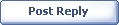
|