 Processing
Processing
On 10/21/2014 2:11 PM, Ron C wrote:
On 10/20/2014 11:11 PM, Savageduck wrote:
On 2014-10-21 02:25:56 +0000, Ron C said:
Um, you said "paint brush effect" and I'm not sure how that fits
the context of filters and brush tools.
Perhaps I am using the incorrect terminology, my suggestion is go to
menu --filters--filter gallery, or menu--filters--oil paint and see
for yourself.
Put another way: what "paint brush effect" were you thinking
I had applied?
It look like the oil paint filter to me.
For what it's worth, oil paint doesn't run on the XP machine
I did those renditions on, though it does run on my Win7
machines.
Now, from what I've seen, the oil paint filter doesn't change it's
texture according to the amount of detail in the picture/layer.
It seems to apply the effect uniformly to the whole image.
Maybe I've missed some parameter?
I need to do some more experimenting on my other machine.
Ah, but that seems to be what this thread is about. :-)
There are all sorts of things you can do in PS CS6, PS CC, & PS
CC(2014). For example in the two earlier versions you can use
menu--edit--fill to render 21 different trees with different branch
and leaf configurations. In PS CC (2014) in is in the filter menu under
render.
So then I can take my desolate image and add a few trees. All it takes
is a little exploring and checking on a tutorial or two to find some of
this hidden stuff.
https://dl.dropbox.com/u/1295663/FileChute/screenshot_982.jpg
Yes, there are all sorts of things one can do in Photoshop.
Seems trees started in CC, I have CS6 ...on trees, I checked. :-(
I'm still exploring CS6, probably will continue finding new
stuff for a long long time.
Anyway, thanks for pointing out other stuff to try.
==
Later...
Ron C
I like to play with abstracts. IRC, The original, effect done by
rotating the camera during the exposure.
https://dl.dropboxusercontent.com/u/97242118/dahlplosion.jpg
I Then used a find edge filter, with some cropping and a color inversion
layer:
https://dl.dropboxusercontent.com/u/97242118/dahlplosion2.jpg
The same image after applying the following filters:, twirl, sharpen
edges, levels, and unsharp mask.
https://dl.dropboxusercontent.com/u/97242118/dahlplosion1.jpg
--
PeterN

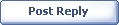
|