 How to occasionally open a dozen images in FotoSketcher on Windows 10?
How to occasionally open a dozen images in FotoSketcher on Windows 10?
On 4 Aug 2018 18:17:27 GMT, Wolf K wrote:
use FS's batch processing:
Edit - Batch processing - Add Files. Open first one and select desired
effect, the click on Draw. When task completes, select the next file.
That works reasonably well so thanks Wolf, for that suggestion.
================================================== ==========================
To batch process a dozen to a score of files:
Start editor pic fotosketcher
FotoSketcher: Edit Batch Processing Add Files (select files) Open
Batch Processing: Process Drawing style = (choose a style & texture)
Drawing parameters: Draw
(When it's done) FotoSketcher: File Quit
================================================== ==========================
You can switch the default program setting in Windows by using Open
With. Can't recall if this works prior to Win 7, though.
The problem with Open With is that FotoSketcher is too damn slow to open up
on each file when you select a score of files to edit.
I was researching Imagemagick while waiting for advice on this topic, so if
anyone has the ready-made command to oil paint with texture using
ImageMagick on Windows - that would benefit us (I'll figure it out if
nobody knows it).
It will take a while, and the processing rate will vary with image
complexity and file size. AFAIK, FS isn't optimised to use the GPU,
that's why it's slow. But I like its effects, and the fact that you can
stop (interrupt) the process at any point.
I agree:
a. FotoSketcher gets good results, but,
b. FotoSketcher is slow to open each instance up,
c. The processing speed isn't too bad though, once it's up and running.
Try setting FS as the default for opening that image file type and see
what happens. I've not done this.
I did that first. For some "Windows" reason, you can select a dozen JPG
files and Paint.NET will open all dozen in a single instance of Paint.NET,
but FotoSketcher insists on opening up a dozen instances of FotoSketcher
for a dozen JPG files.
I'm not sure the reason, but that's the empirical result.
You can switch the default program setting in Windows by using Open
With. Can't recall if this works prior to Win 7, though.
For some "Windows" reason, when you select more than one JPG file, the
"Open With" context menu disappears. I don't know why, but it does.
All the image processors on this box have batch processing, they vary
only in what tasks can be performed.
Before I saw your post about FotoSketcher's batch processing capability, I
had added a context menu entry, which worked (see below) but with
FotoSketcher, it's too damn slow to open up a score of FotoSketcher
instances.
Still, for the tribal knowledge, the process below is useful to save.
*The process below should work for _any_ file editor - & any file type.*
================================================== ==========================
To add the ability to edit multiple selected JPG files with Fotosketcher:
1. I ran the default programs editor http://defaultprogramseditor.com/
2. It asks which settings we'd like to edit:
a. File Type Settings
b. Autoplay Settings
c. Default Program Settings
d. Create or restore a backup of registry settings
3. I hit "File Type Settings" which gave the following choices.
a. Context Menu
b. Icon
c. Description
d. Change 'Open with' programs
e. Change an extension's file type
f. Delete an extension
4. I chose "Context Menu"
5. I searched for and then select the .jpg file extension.
6. Then I hit the Next which came up with the current context menu choices.
7. I hit the "Add" button.
8. It gave me three lines to edit:
Command name:
Program Path:
Item icon:
9. To which I used the GUI to populate as the following:
Command name: Edit with fotosketcher
Program Path: "C:\app\editor\pic\fotosketcher\FotoSketcher.e xe" "%1"
Item icon: pick the icon for fotosketcher
10. Then I hit the "Next" button & then the "Save Context Menu" button.
11. I then hit the "OK" button & then the "Close" button.
12. Then I selected a score of files & finally right clicked to select
Edit with fotosketcher
Voila! All the files opened up, one by one, in individual instances of the
FotoSketcher editing program.
================================================== ==========================

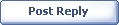
|